Creating a photo composite out of your own images is a great way of creating striking images that would be very hard, or perhaps even impossible to create in one individual capture.
Follow our step-by-step tutorial and you will be combining your photos together in a professional, seamless way in no time.
We’re going to take a look at how to cut out a model with the Pen tool and how to place her into the new canvas.
It isn’t as simple as just dragging and dropping it in the new canvas. You need to edit the models edges so it is seamless, no dodgy hair cutouts can be accepted if you want your composite to be truly seamless, so to achieve this we’ll take a look at the Clone Stamp and Smudge tools.
We’ll also look at re-sizing with the Free Transform tool and adjusting the lighting to ensure that the components match.



 Your new post is loading...
Your new post is loading...



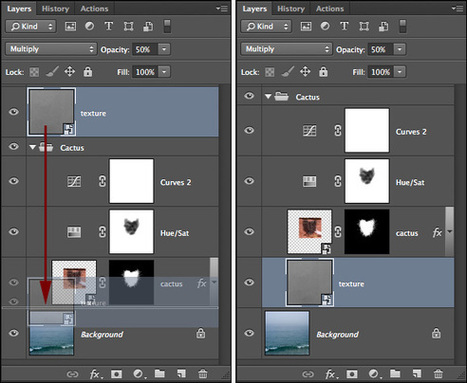

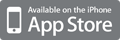
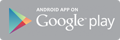



Making a new composite of an image that you've already taken, may seem near to impossible. But with Photoshop and in this tutorial you can cut out subject with the Pen tool, and place them on a new canvas. But the editing around the edges may take a while since this part will be the hardest part. Also the Free Transform tool to adjusting light and making sure that each component lines up.