While we wait for the official Instagram app to come to Windows Phone, we're happy using third-party apps like 6tag or Instance. If you're new to the social network, we've gathered 5 tips for you to use Instagram like a pro.
Instagram displays photos and videos in square aspect, so keep that in mind when using the camera. If you're using Nokia Camera, turn on the square grid. Go to settings > framing grids > square. This will help you see which objects in front of you will fit when uploaded to Instagram.
People love filters on Instagram. Apps like 6tag and Instance have built-in filters you can use to spice up your photos, but you don’t have to limit yourself. There are plenty of photo editing apps at the Windows Phone store. One of our favorites is Fhotoroom. In addition to the usual image editing controls, there are several styles to choose from in addition to textures, light effects, and vignettes. Go ahead and get creative, but try not to overdo it.
Your photos may look beautiful, but you won’t get ‘likes’ if no one sees them. Use relevant hashtags to gain exposure. Have a photo of your dog? Go add #instadog, #dogsitting, #dogstagram, etc. Instagram allows you to have up to 30 hashtags per photo. If you need help with hashtag ideas, there’s a great app from the Windows Phone store called Tagram. DO NOT put the hashtags in your photo caption. #It #will #annoy #your #friends #on #Twitter #or #Facebook. Insert the hashtags as a comment instead. It’s just as effective.





 Your new post is loading...
Your new post is loading...
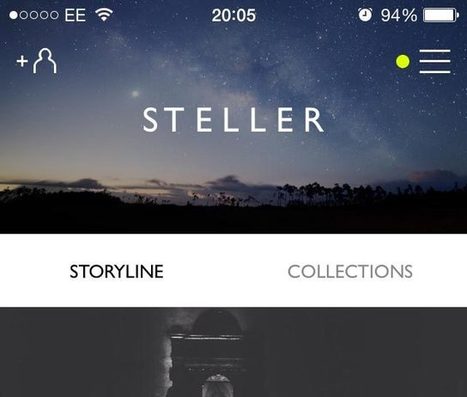
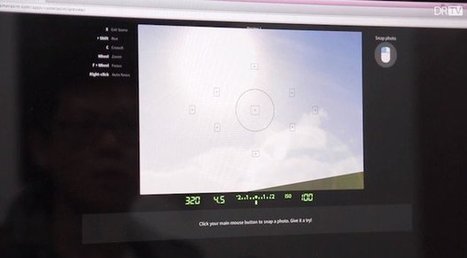
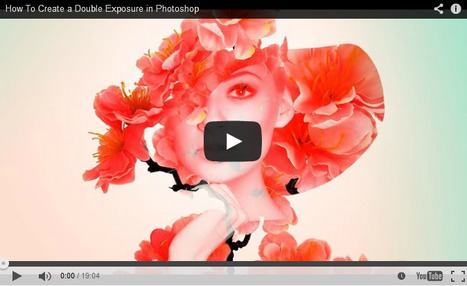
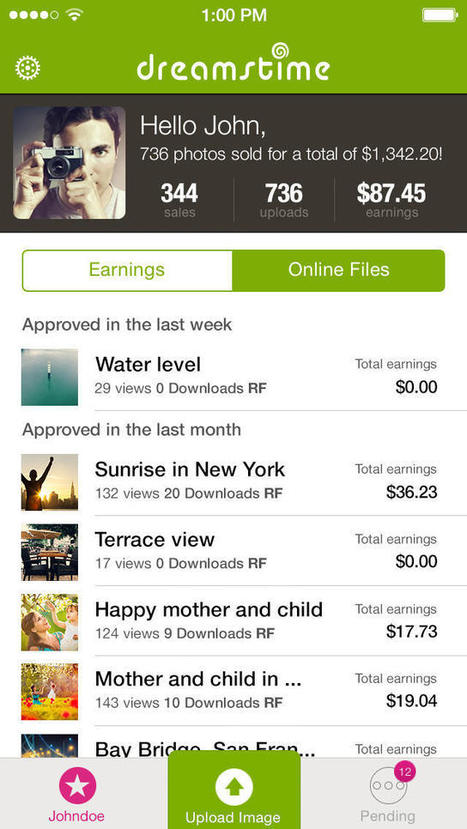
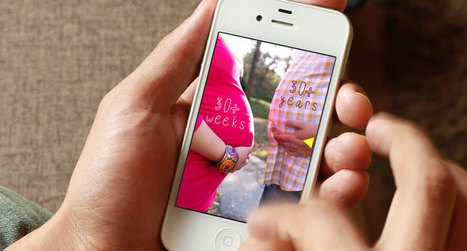

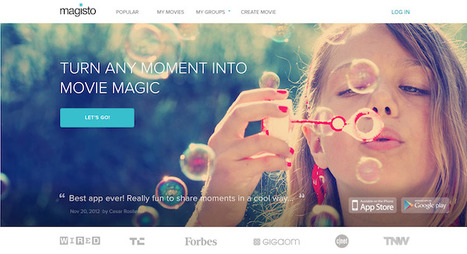


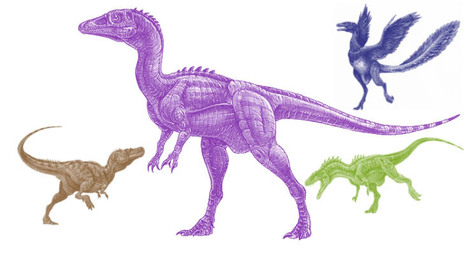


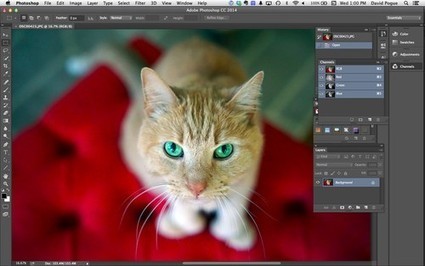
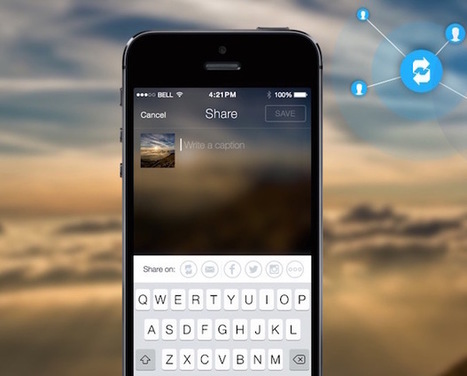

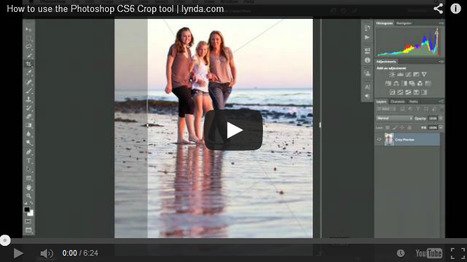
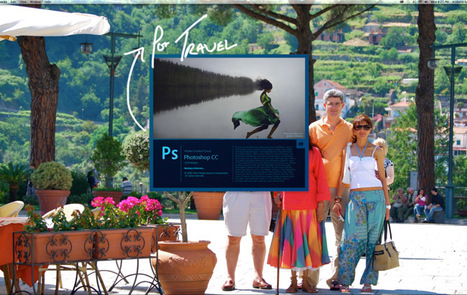
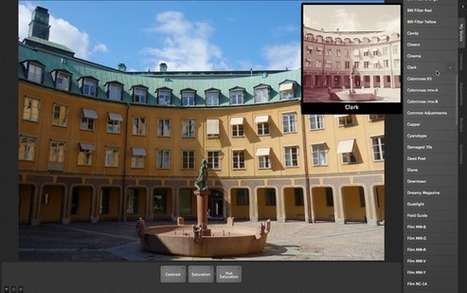
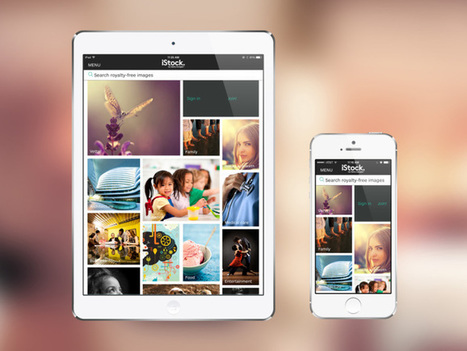
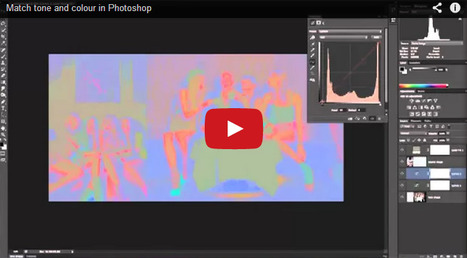
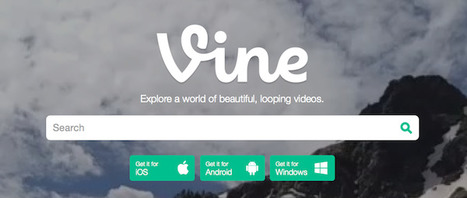

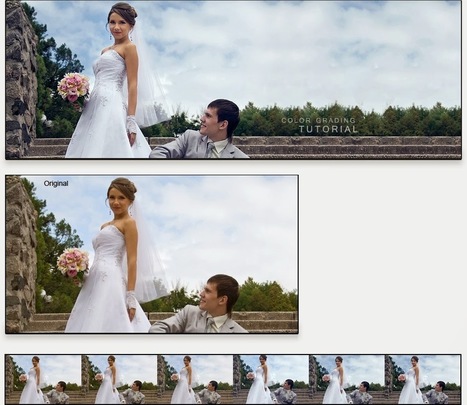
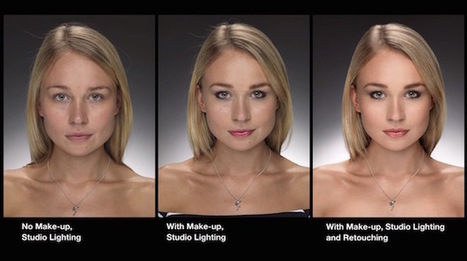
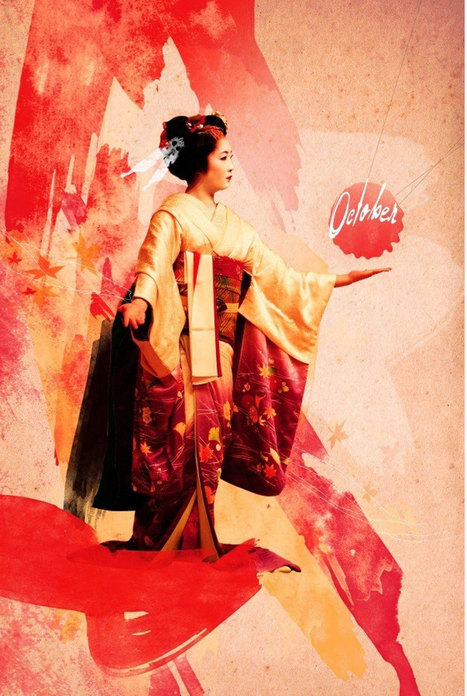
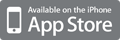
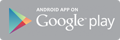



Since the app hasn't hit the Windows Phone yet, here are a few ways you can use Instagram like a pro. Hashtags may be the biggest reason Instagram has so many hits. If it wasn't for the tags, would anyone like your photos outside of who you follow and who follows you. Even adding a location can garner up some fans, maybe they live in a city that hasn't quite been photographed in a way that has really shown how you view it.