You don’t need Photoshop to make your photos look good. Not only is it difficult to learn all of the fancy features it offers, it’s also not necessary for you to spend nearly half your Mac’s value on a photo editor when Apple includes one for free.
You’ve undoubtedly heard of iPhoto, a photo management app developed by Apple and pre-installed on all Macs. It looks basic, but there’s a lot of power hiding behind that edit button. In this tutorial, I’ll show you ten ways to make your photos look more professional using iPhoto.
iPhoto has a built-in tool for fixing imperfections. It’s called Retouch and is available in the Quick Fixes tab of the edit sidebar, which can be accessed through the pencil button in the bottom right of the screen. To use Retouch, click it and find a portion of your photo that needs to be removed.



 Your new post is loading...
Your new post is loading...
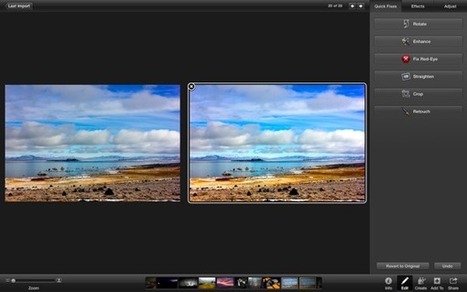

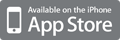
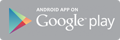



iPhoto, has to be the rival for Photoshop. This app made by Apple and this happens to be one of the more professional editing tools out there. With concert photography, between the digital noise, smoke and motion movement. It can be hard on the photographer, but learning to use iPhoto can clean up your images so they can be used.